Replace an Item
Kanchana Venkataramanan
Modified on: Tue, 7 Aug, 2018 at 2:29 PM
Free replacements can be created on all eligible items from the Returns Support Centre. Eligible items include Fulfilled items, Prime eligible items and few Seller Fulfilled items.
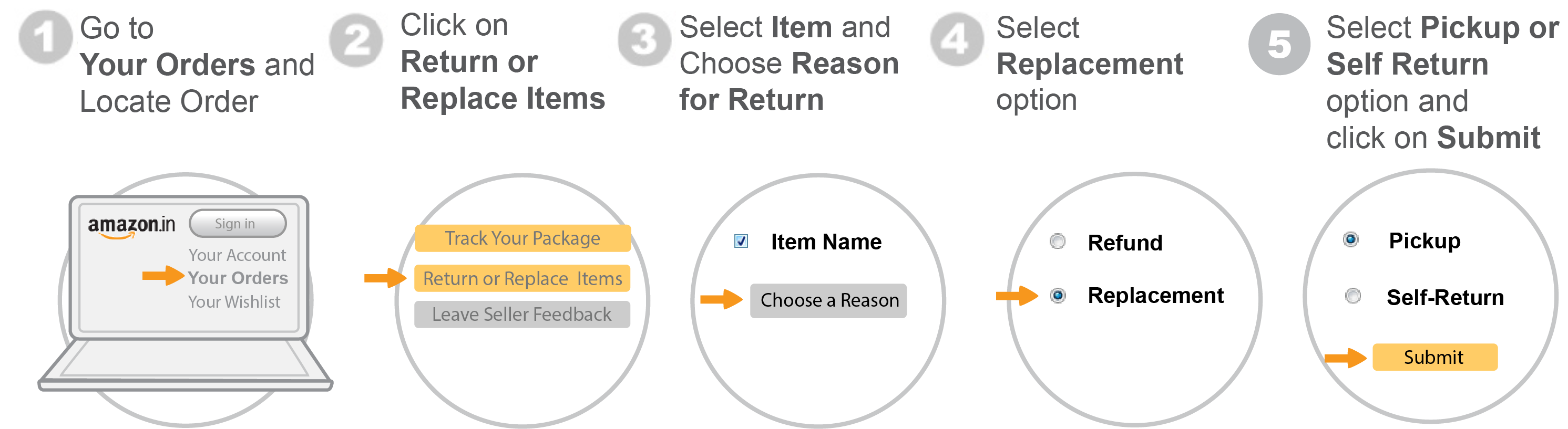
To replace an item go to
If you need to replace your item, you can replace qualifying items through our Returns Support Centre.
If the item you wish to return doesn't have a replacement option or you received the item as a gift, you'll need to return the original item and place a new order.
To Replace an Item:
- Go to Your Orders.
- Select the item which you wish to replace, click on Return or replace items.
Note: If you don't see the order you're looking for, select appropriate time duration from the drop down menu, scroll to the bottom of the page and then hit Next.
- Choose items from the selected order which you wish to replace, and then select a reason from the dropdown for Why are you returning this?
- Click on Continue.
- On the next screen, you can choose if you would wish to return your order for a refund or a replacement.
- If you wish to have your order replaced, select Replacement.
- Check the box next to "I agree to send the original item(s) back within 30 days."
- Click on Continue.
- In the next step, you can choose if you wish to have a return pick up arranged for your original order or if you would like to send it back via the self return option.
